Installing Internal Build for Android
During the process of our app development for Focus Bear, we will often provide test versions of the app for you to try out.
Before you can install our internal test builds, you will need to:
- Enable Google Play Store developer options, and
- Enable internal app sharing on your Android device.
Enable Google Play Store developer options
The first thing you need to do before completing any of these steps is to make sure you are running the latest version of the Google Play Store.
- Launch the Google Play Store app.
- Tap on your profile icon.
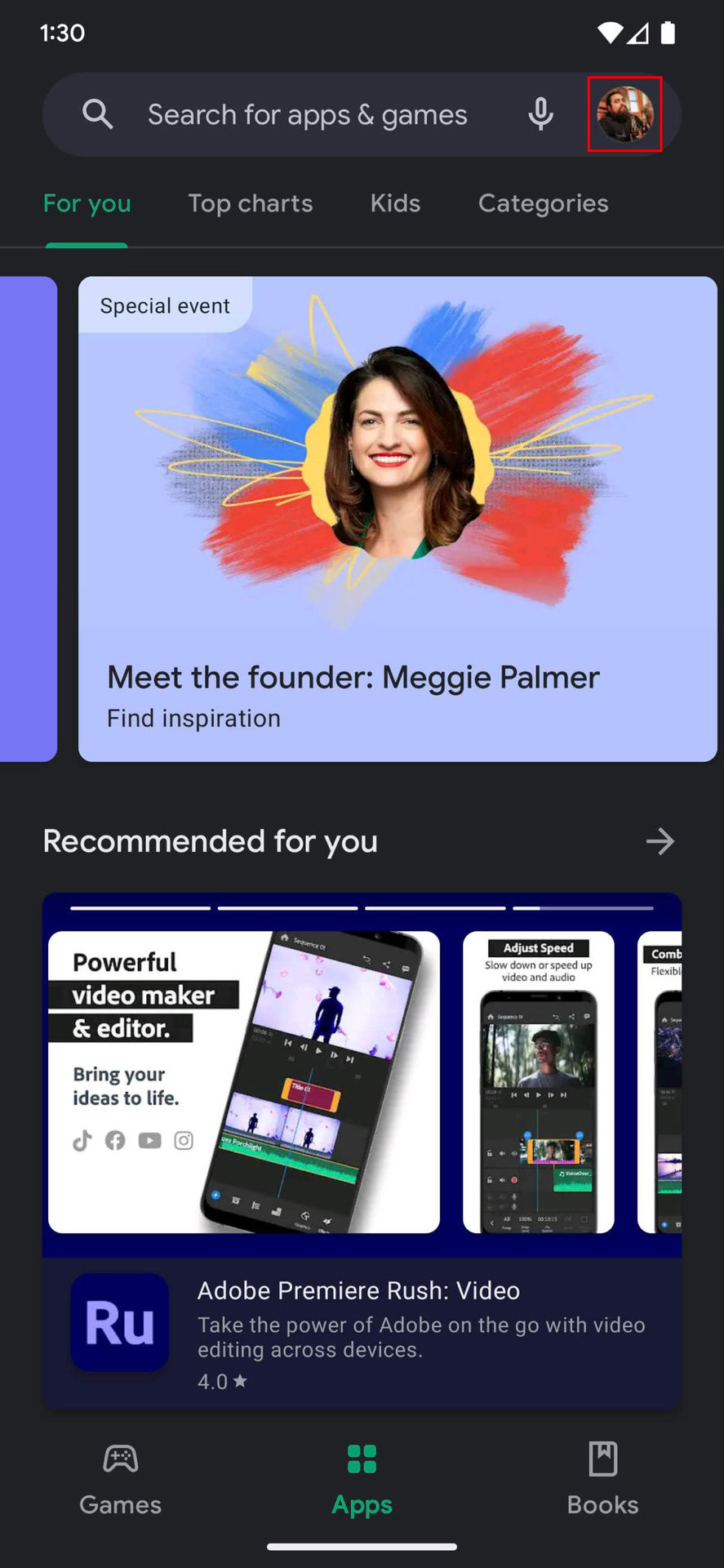
- Select Settings.
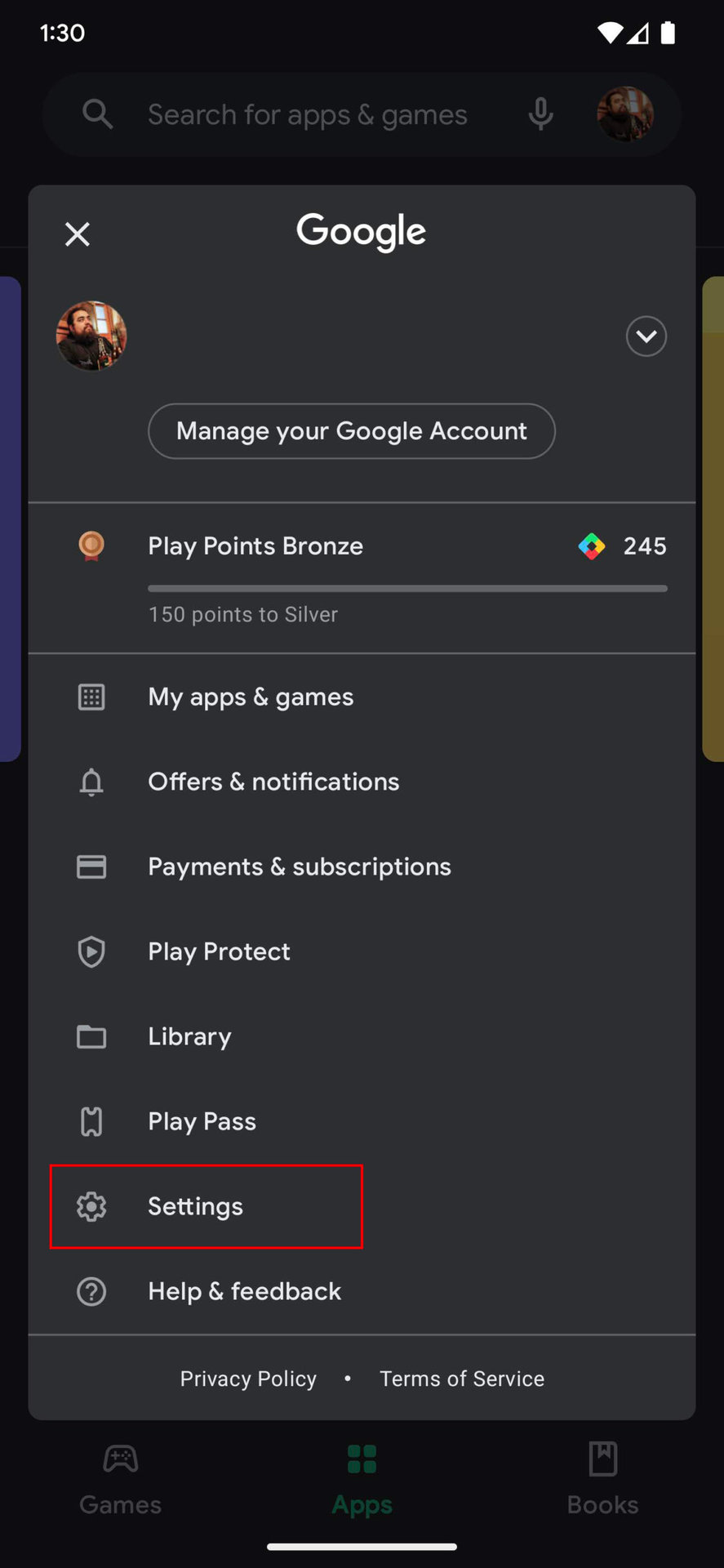
- Expand the About section.
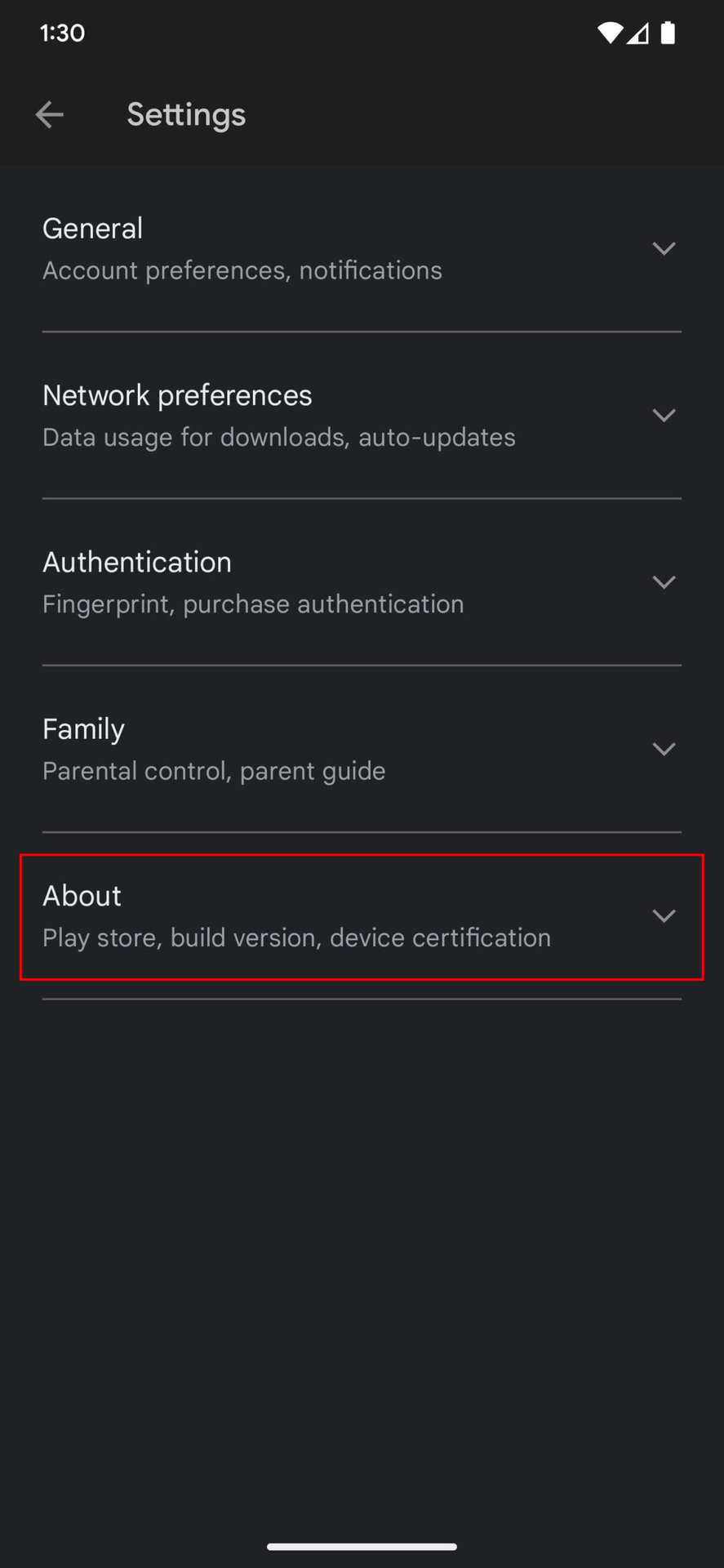
- Where it says Play Store Version, tap on Update Play Store. You’ll be notified whether you’re running the latest Google Play Store version or need to update.
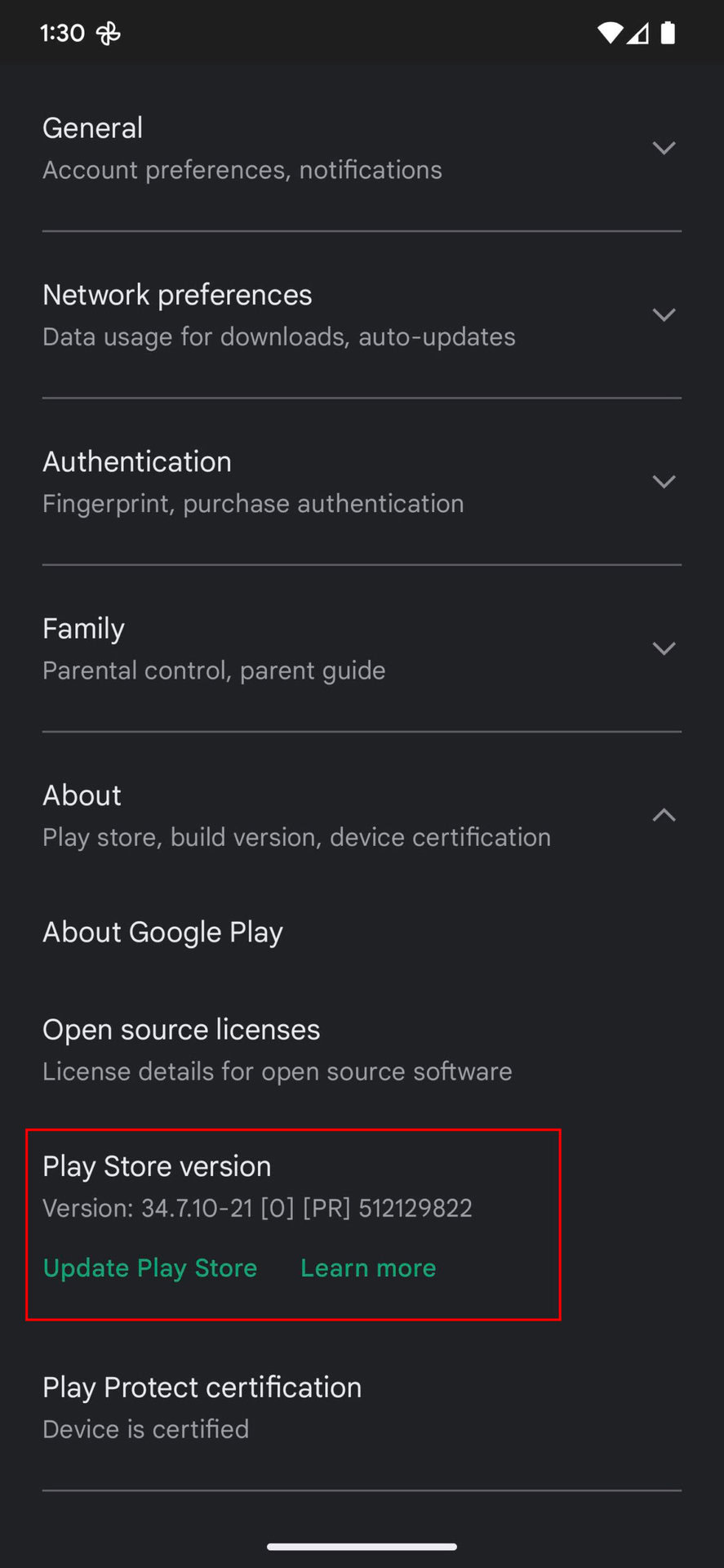
- In the same section, tap on Play Store Version seven times.
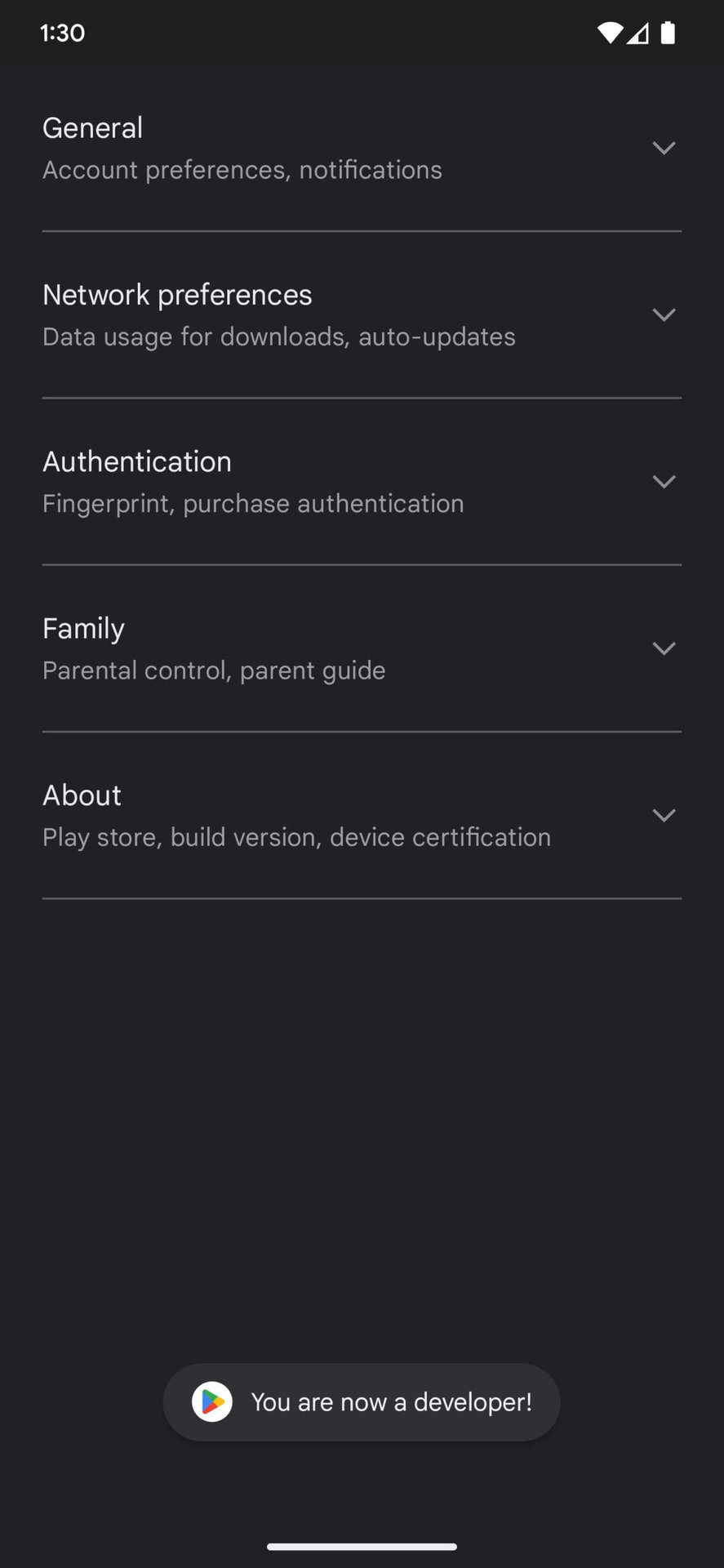
Enable Internal app sharing
- Open the Google Play Store.
- Tap on your profile icon.
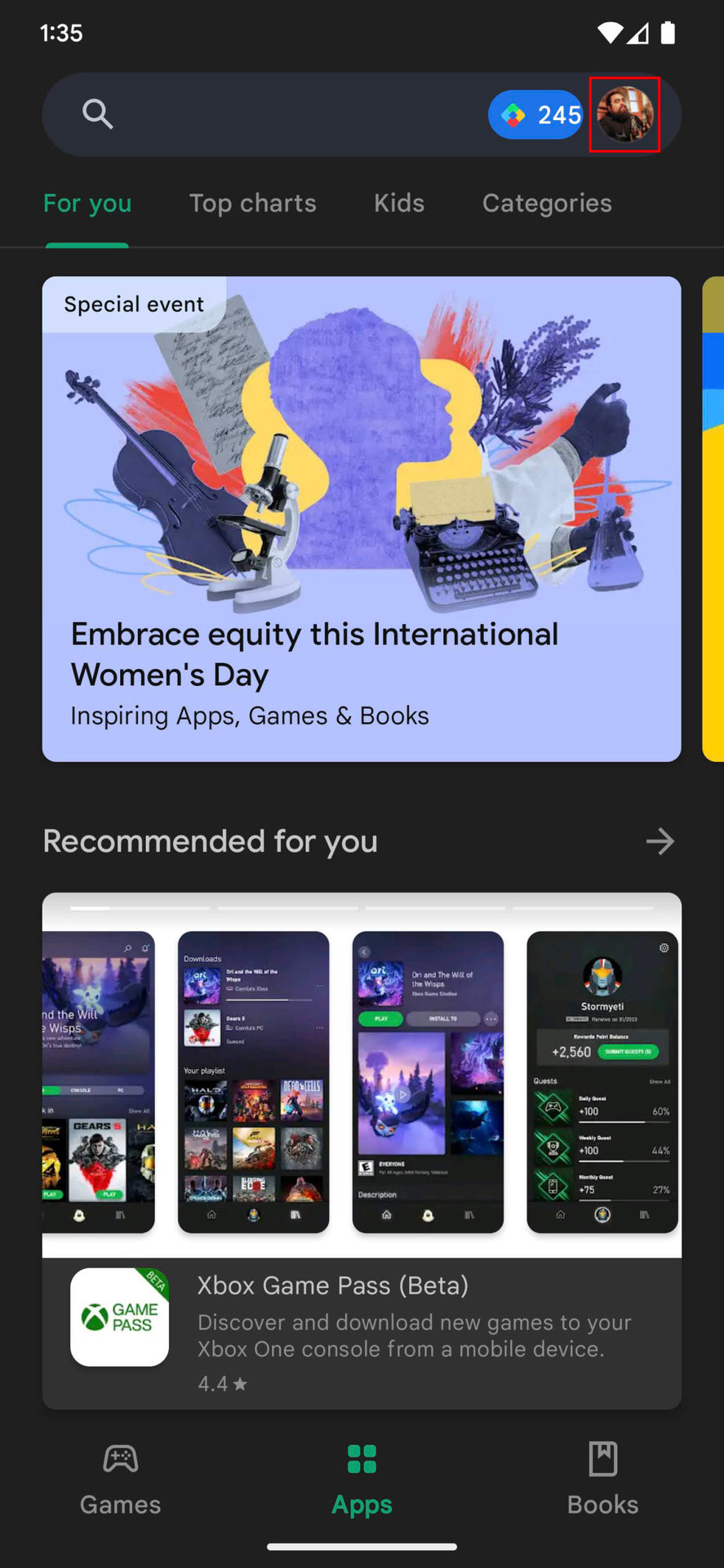
- Select Settings.
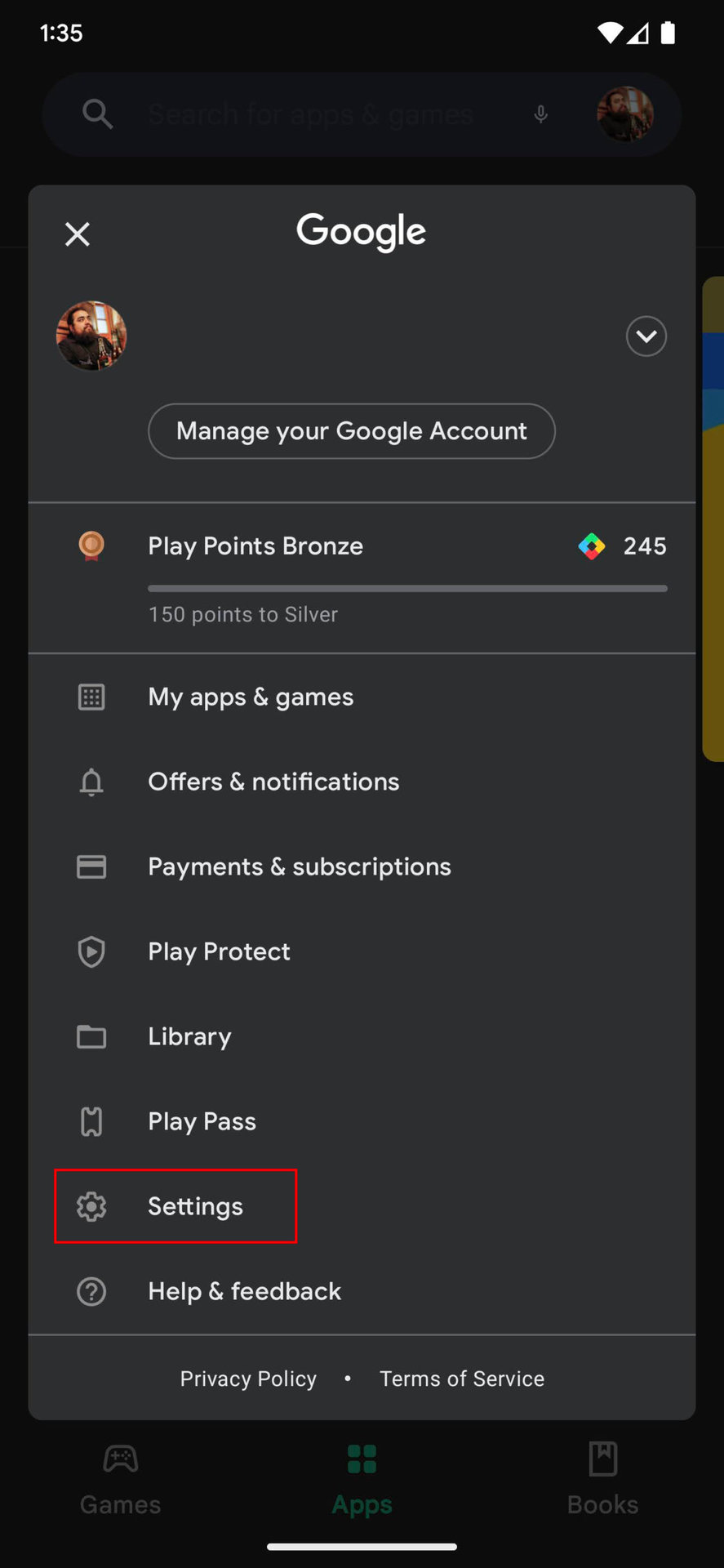
- Expand the General section.
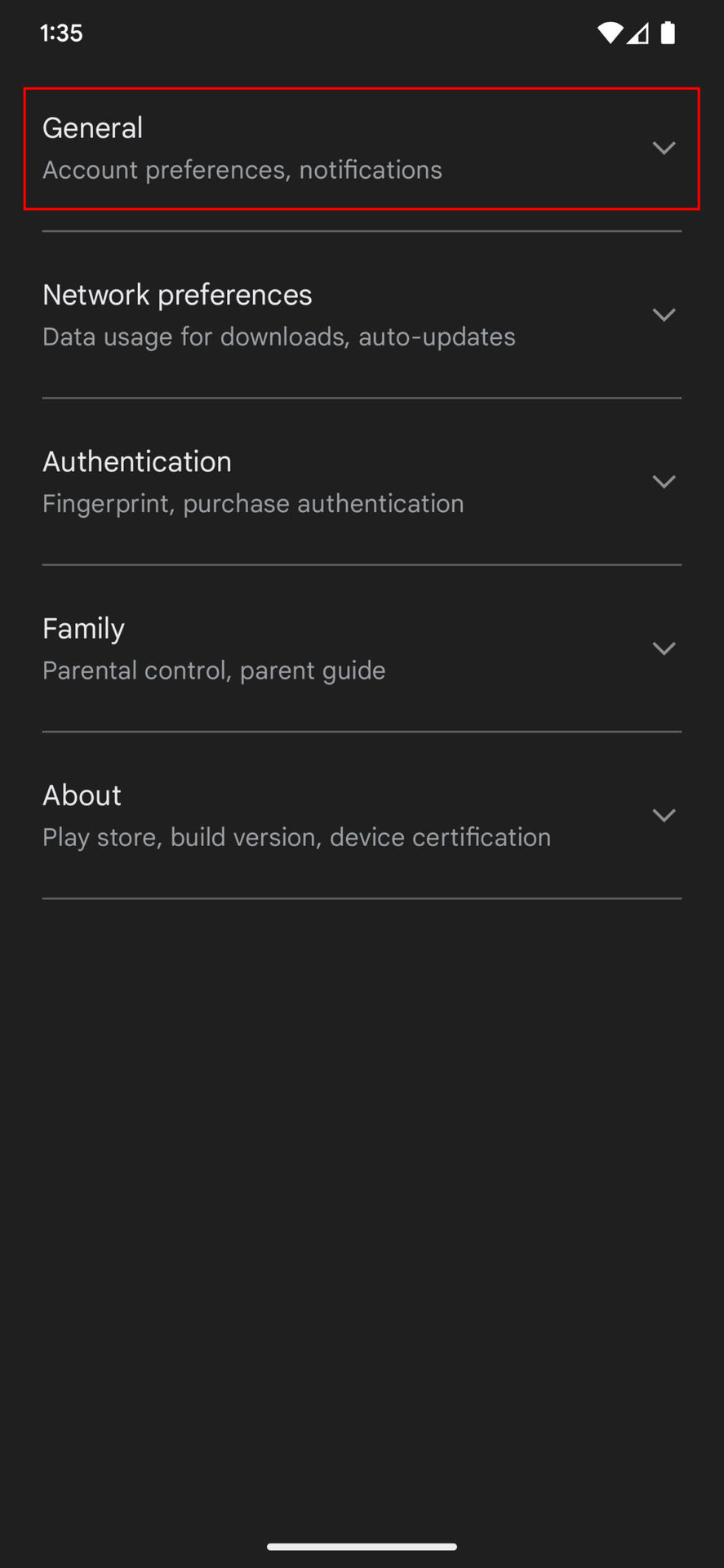
- Select Developer options.
- Toggle on Internal app sharing.
- Tap Turn on.
Now that you have turned on Internal app sharing on your Android device, you can go ahead and open the Google Play Store link that was sent to you to download and install the internal test version of the app.
Related Articles
How to install the app (self-serve-via-whatsapp)
Bot: share this article if they send a message "Let me try the app" Focus Bear Self-Install Instructions For Windows Users: Open your browser and go to this link: Focus Bear for Windows. Once downloaded, locate the FocusBearSetupWindows.exe file in ...